Alternate ways of posting
I really love the customizability of tumblr. I’m only just now beginning to discover how much you can actually do with it, and how many ways you can even post to it.
First, there’s the normal “go to blog page, add entry”. Traditional, boring, but it works. Secondly, you can send emails or text messages to your blog and post without ever touching a pc (if you do it via your cellphone). And third, and perhaps most exciting, you can use awesome custom-made plug-in thingies.
Ages ago, I added the plug-in for Scribefire for use with my previous blog, but then I never used it because I couldn’t seem to get it to work. But with tumblr, it’s easy as pie. It also supports an assortment of blogging services like WordPress, LiveJournal, Xanga, MySpace, etc etc etc. (The complete list is here.)
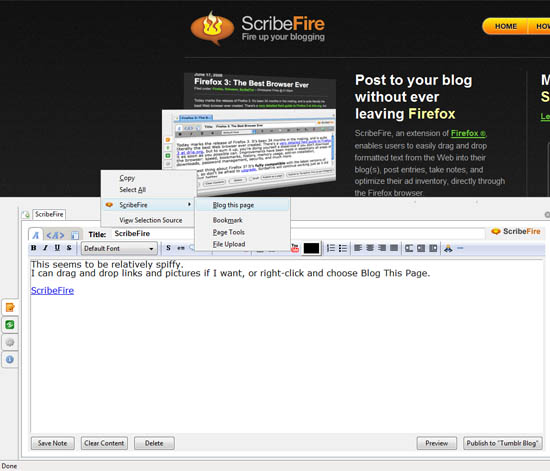
It works really simply. I either click the little scribefire icon in firefox, push F8, or rightclick on a page and select “blog this”. Then I can begin to compose my entries as usual, but without having to navigate to my blog page. I can also drag and drop links and images, and view a preview of what I am posting. I haven’t tested it yet, but I believe it may be a very efficient way of posting to multiple blogs at a time, as you can easily have multiple blog accounts and it keeps track of them separately. You can also view previous entries and edit them immediately.
The second option I have discovered is something specific to tumblr, called “tumblweed”. (How quaint.) It allows you to post without even opening your browser. As soon as you start it up, you see the familiar tumblr dashboard with instant links to post Text, Photo, Quote, Link, Chat, Audio, and Video entries. In addition, there is this odd one called “Snapshot”, which lets me snag a photo from my webcam to flaunt.
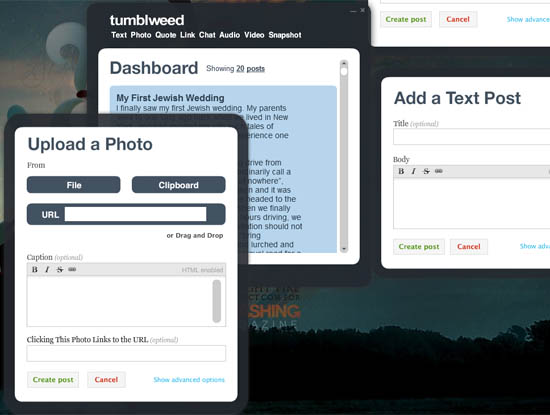
The good sides are that you can work directly from your desktop. It’s also very fast, light-weight, and stylish. On the downside, it appears to have no buttons for Previewing your post, and the little button for adding pictures to a normal text post is missing. Drag and dropping a picture on a website does give me the link to the picture, saving me a little time.
Incidentally, google’s new browser, Chrome, has a little feature which is really nice for finding the proper height and width values of an image. Upon right-clicking a picture, you are presented with the rather more professional sounding “Inspect Element” option. This is the equivalent of the cryptic “properties” from other browsers. It presents you with the pageg source code, the display option, height, width, attributes, and other properties of the image.
I think I’ll be using different methods depending on what I want to post. I think the lack of previewing possibilities makes scribefire superior for long posts. Tumblweed on the other hand seems great for making short, fast posts in other categories than “text”.
Comments
Post a Comment